Free PTO Tracker Google Sheets Template for 2025
Streamline your time-off management with our Free 2025 PTO Tracker Google Sheets Template, making it simple to track and organize employee leave..
-
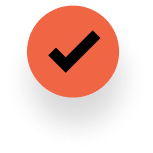
Manage any type of leave: Vacations, Holidays, Sick leave, WFH
-
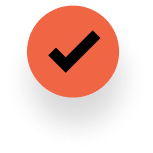
Record and track leave for an unlimited number of employees
-
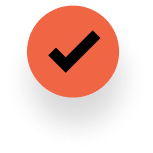
Easy to set up and follow
Who Can Use the Free PTO Tracker Google Sheets Template?
Our Free PTO Tracker Google Sheets Template for 2025 is ideal for professionals who want to stay organized and manage leave effortlessly. Whether you're tracking your own time off or managing a team's schedule, this template makes the process simple and keeps everything running smoothly.
Simplify leave tracking and ensure compliance.
As an HR manager, our Free PTO Tracker Google Sheets Template makes managing employee leave simple and stress-free. You’ll have an easy-to-use tool to track time off, maintain accurate records, and keep your team in the loop.
No more headaches over leave approvals—just smooth, efficient management.
Stay on top of your team's availability.
For team leaders, the Free PTO Tracker Google Sheets Template helps you keep everything organized and prevent scheduling conflicts.
You can quickly check who's off and plan your team's workload accordingly, making sure projects stay on track and everyone knows what's expected.
Manage your team’s time off with ease.
Small business owners can stay on top of employee time off with our template. It’s a straightforward, hassle-free way to track leave without the need for complicated systems.
You’ll be able to plan staffing needs, avoid disruptions, and keep your business running efficiently—without the extra overhead.
Reduce the complexity of leave approval
-
Easily manage leave requests and approvals
By understanding where billable hours are going, who’s underutilized, and who can take on more.
-
Integrate with your favorite calendar and/or app
By understanding where billable hours are going, who’s underutilized, and who can take on more.
-
Generate reports with the click of a button
By understanding where billable hours are going, who’s underutilized, and who can take on more.
Why teams around the world love Vacation Tracker
Read more reviews on Capterra.
“The ease with which everyone transitioned across to using Vacation Tracker without asking a million questions was impressive!”
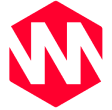
Romana R.
Producer, No Code
“Set it and forget it. New users come on, they get added to Vacation Tracker, and it just works.”

Mark F.
Partner, Buffkin Baker
“Having easy updates on who’s taking time off, and when, has helped our team be more connected than ever.”

Yami R.
People Operations, Team Blind
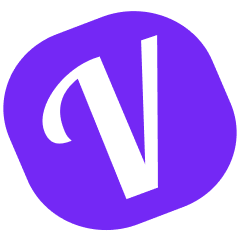
Automate  PTO tracking for your
PTO tracking for your
growing team,  worldwide
worldwide
Get started for free.
Add your whole team as your needs grow.
On a big team? Request a demo