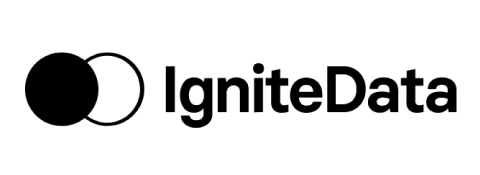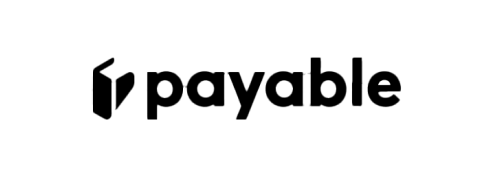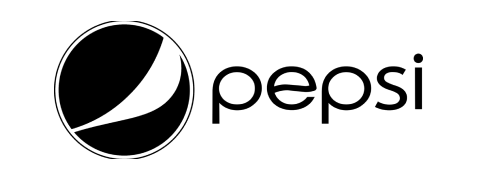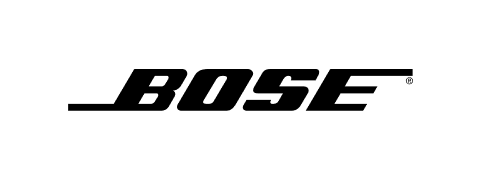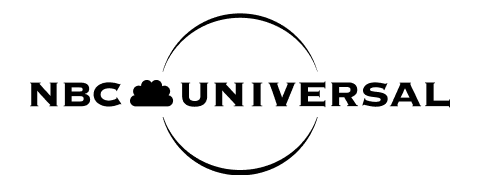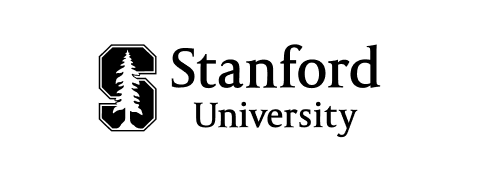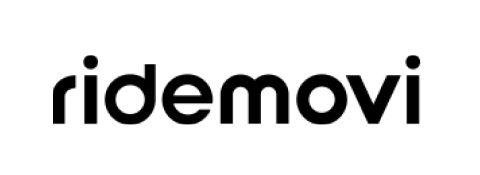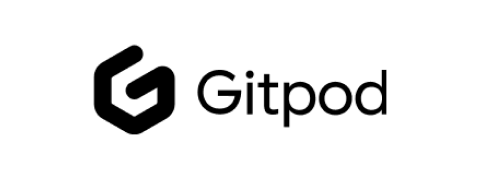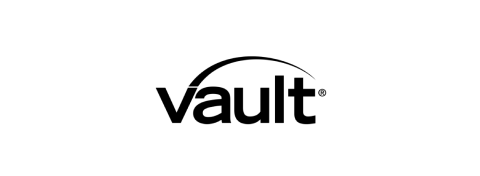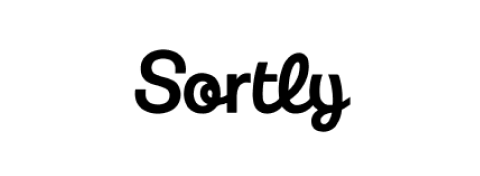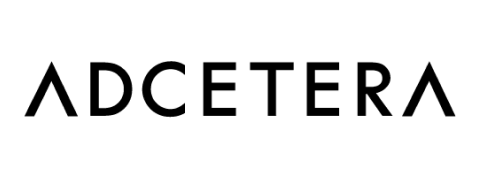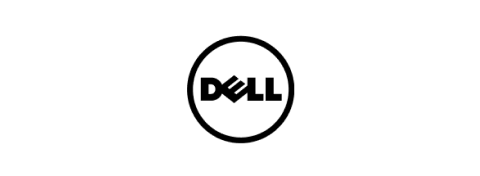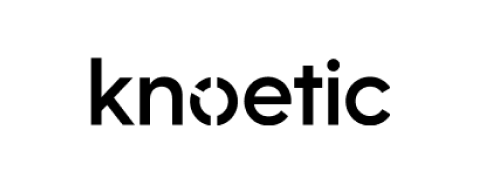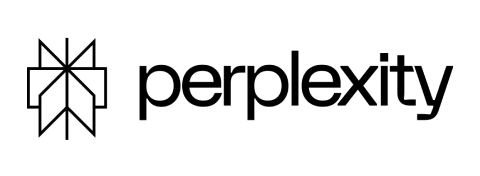Directly in your workflow
Automate leave tracking right
from your inbox
Vacation Tracker makes PTO tracking easy and hassle-free, right inside Google
Workspace. Keep your team informed and plan with confidence.
Seamless User Sync
Automatically import and manage users from Google Workspace, keeping your leave tracking up to date without extra effort.
Automate Approval Flow
Approve time off directly within Google Workspace, reducing back-and-forth emails and manual tracking.
Better Team Visibility
View upcoming leaves, sync with Google Calendar, and keep everyone informed to plan schedules with confidence.
Manage Time Off Right
-
Easy Leave Approval
Effortless Leave Approvals, Zero Hassle
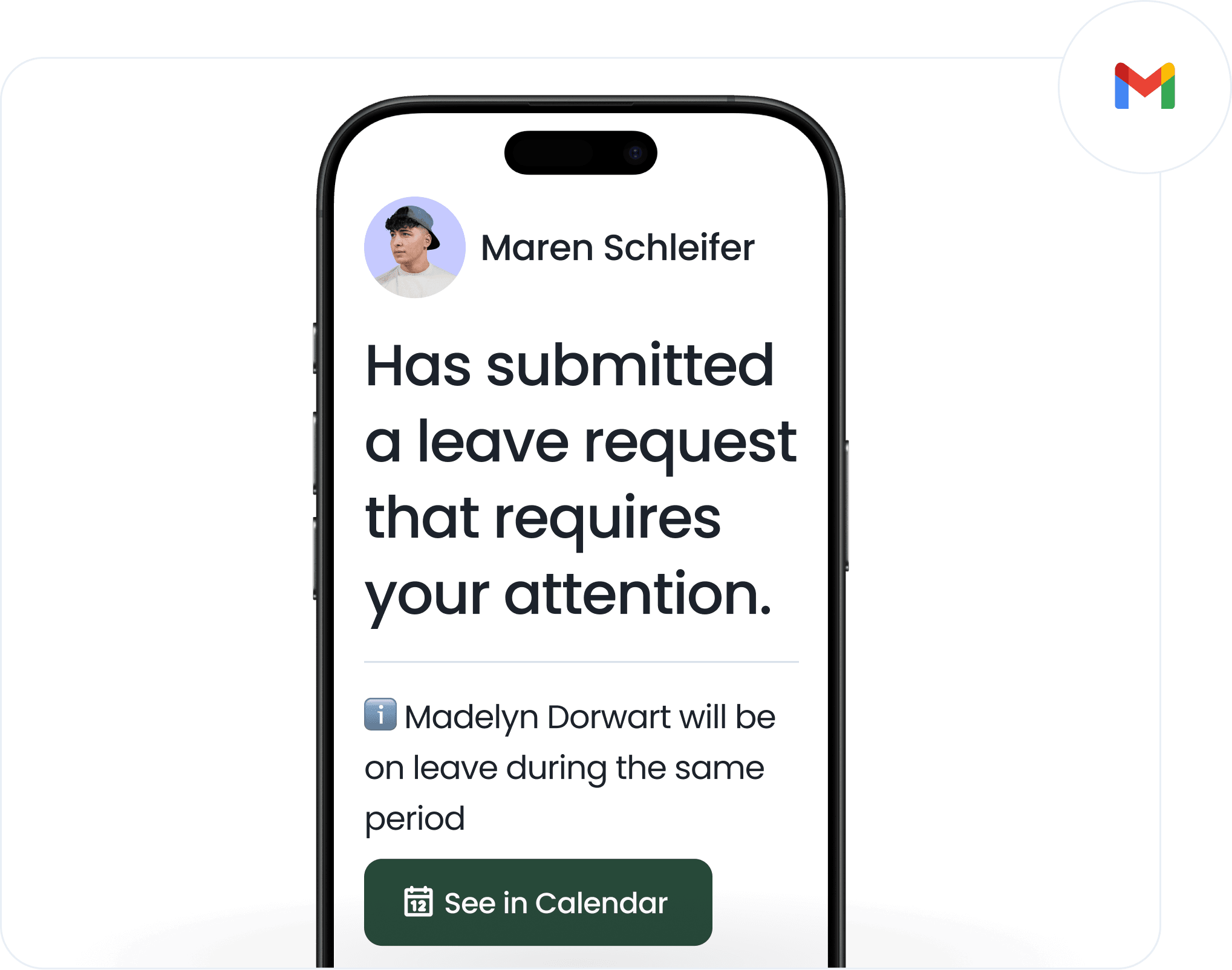
-
Notifications
Time Off Updates, Straight to Your Inbox
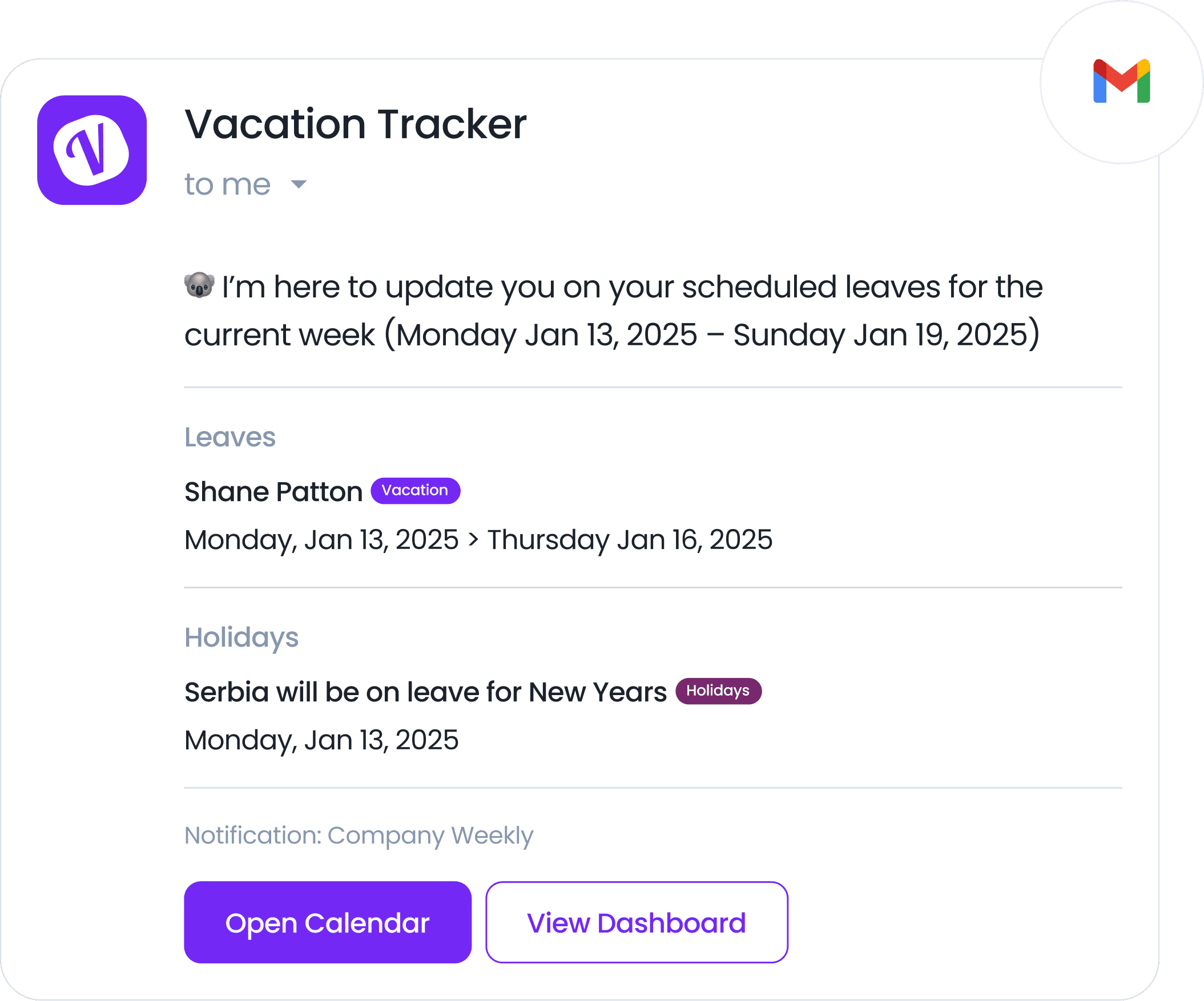
-
Complete Overview
One Platform for All Your PTO Needs
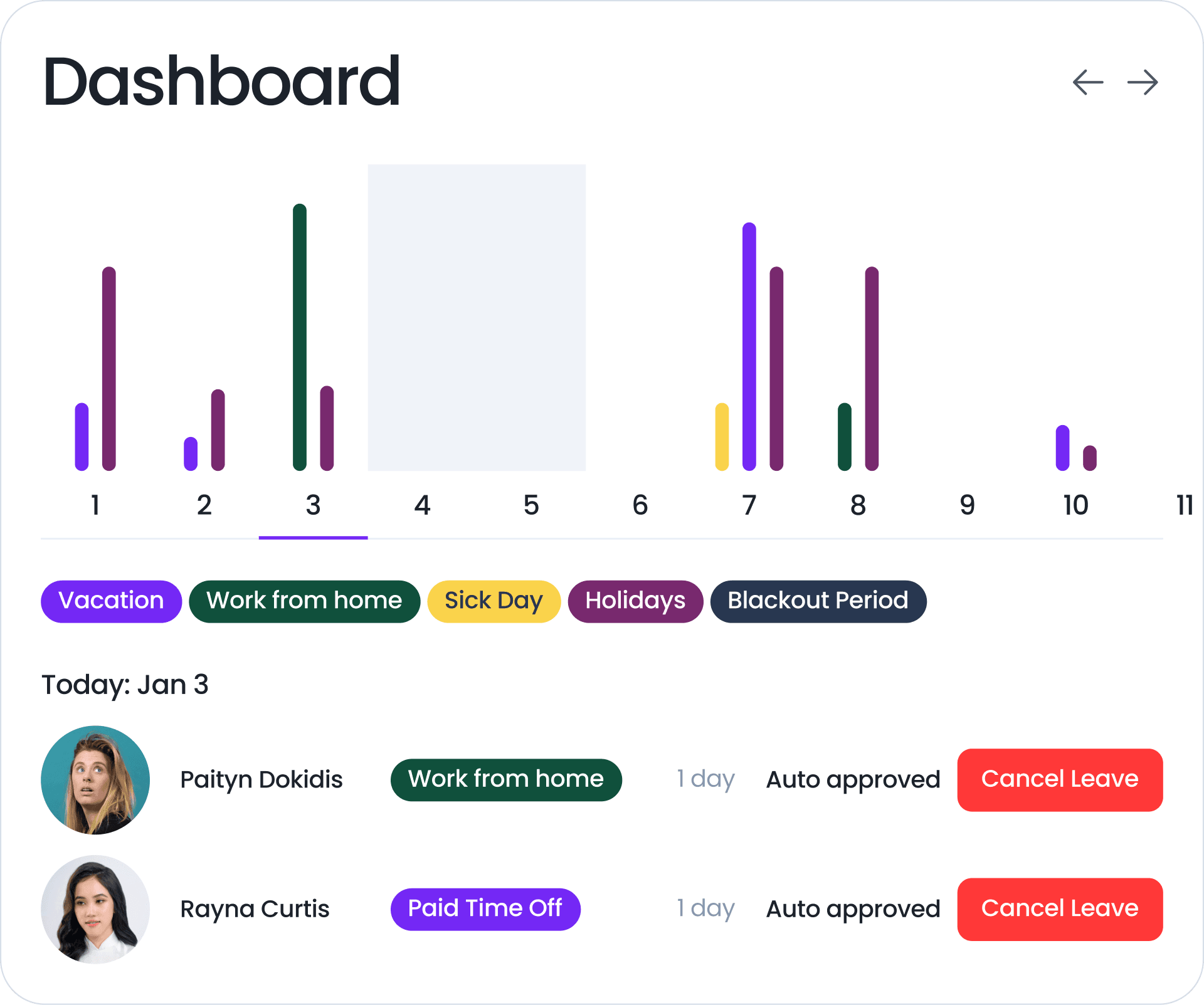
-
Automatic Import
Easily import new users to Vacation Tracker

Effortless Leave Approvals, Zero Hassle
Time Off Updates, Straight to Your Inbox
One Platform for All Your PTO Needs
Easily import new users to Vacation Tracker
The ease with which everyone transitioned across to using Vacation Tracker without asking a million questions was impressive!
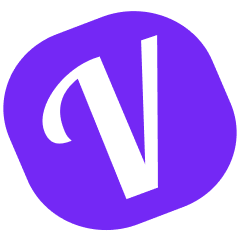
Automate  PTO tracking for your
PTO tracking for your
growing team,  worldwide
worldwide
Get started for free.
Add your whole team as your needs grow.
On a big team? Request a demo
Integrations
Check our other integrations
Slack
Import users from your directory and automatically handle all requests without ever Slack.
Microsoft Teams
Request leave through the bot, add custom tabs, and bring Vacation Tracker into Teams.
Google Workspace
Automate leave tracking and receive leave requests and reminders straight to your inbox.
Never worry about time off tracking again
Vacation Tracker lets you fully customize your leave tracking without limits,
growing with your needs as your team expands.
Sign up for free
Try all Vacation Tracker features free for 7 days. No commitment, no credit card needed.
Get started for freeSee How It Works
Book a call with our team to learn how Vacation Tracker can help your team.
View demo