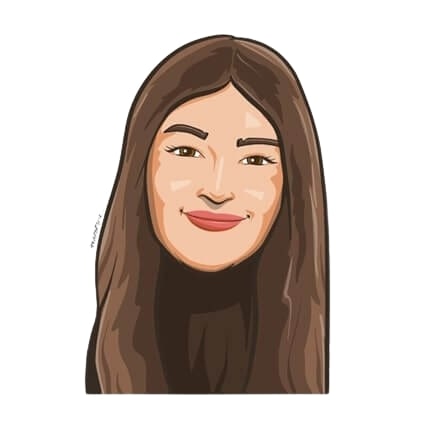Last updated on July 2, 2021
A Beginner’s Guide to Organizing Slack Channels
Imagine a workplace that doesn’t have to deal with constant work emails across the company. Everyone is on the same page, and you’re all working together towards a common goal. Email threads with a million messages and endless CC’s are a thing of the past. Feels too good to be true, right? It’s not. With Slack channels, you get to enjoy a clean workspace that keeps your conversations organized and searchable.
Slack channels: what are they?
Slack channels are by far one of Slack’s most powerful features to help you provide structure to your team’s communication. By creating channels for different functions, projects, topics, or more, you can organize team conversations in ways that work best for your team. Slack brings conversations off emails into a dedicated space called channels.
Still don’t get it? Let us put it this way.
Slack channels are like your favorite cocktail party – lots of topics to talk about, with a fun group of people. Picture a cocktail party with hundreds of people in it. People are talking about music, sports, and movies, but there are a bunch of different topics being discussed. It’s kind of all over the place, and things end up getting lost in translation. Then suddenly, like magic, everyone starts talking about business and finance. That’s how Slack channels organize conversations in real-time.
To sum it up, these channels let you communicate with the right people, share files you’re working on, or keep in touch with team members and external collaborators. You’ll always know what’s going on – it’s a place to share, delegate, and communicate more effectively. It also aids in team development.
How do I start?
With the help of Slack team names or keywords, you can quickly dive into conversations about product development, design, sales, service, and customer support, or whatever else is happening in your company right now. Slack’s real-time search lets you instantly find any message in your team’s history.
With Slack, you can start conversations in several ways, including:
- One-to-one messaging
- Sending a direct group message to up to nine people
- Creating a public channel
- Creating a private channel
Here’s a quick tip: while you may prefer to contact someone via direct messaging or a private channel, we recommend making public channels your default setting to ensure that anyone in your organization can find information as and when they need it.
Organize Slack channels by team, project, or function
Every team’s Slack workspace comes with two standard channels — #general for company-wide business information and #random for chit-chat outside of work (this channel is also useful for posting cat GIFs to get everyone through their day, but you didn’t hear that from us.)
Apart from these two default channels, Slack teams are free to create as many channels as they’d like. A good place to start would be creating separate function-specific Slack channels for each team. Team channels keep relevant conversations centralized. In addition, they also serve as a way for other teams to get updates on what each team is working on. Since most companies are already divided into teams, a team-based approach makes sense.
Here is a quick example: the Marketing department of your company would create a channel called #marketing, Accounting would create a channel called #accounting, HR would create #human-resources, and so on.
Keep clutter to a minimum
With everyone from your department communicating on a single channel, things can sometimes get a bit messy.
If you find that these channels are getting too crowded, another way to organize Slack channels is by the project you and your team are working on. This way, team members can ensure communication only takes place between co-workers who are actually working on the project, not the entire department. This will allow teams to focus their discussion among a smaller number of people, which lets them align well and move faster with their projects. It is a win-win situation for everybody.
For Slack channels like these, you could have names that state the department and project each team is working on. Here are a few examples:
- A channel that involves a whole functional team, more high level discussion and team-wide updates – #team-marketing, #team-sales, #team-cs
- A discussion channel for more specific team functions – #marketing-socials, #cs-implementation, #product-testing
- A Slack channel to group projects that involve multiple teams within the company – #proj-website-redesign, #proj-beta-testing
A word of caution: While it may be tempting, there is no need to launch dozens of Slack channels right away. It’s very easy for your directory to become cluttered with channels that all serve almost identical purposes or channels that never get used at all. Hence, every time you start a new Slack channel, ask yourself if you really need it.
Work hard, play hard
Slack doesn’t have to be all work and no play. You can also create channels to socialize and have fun while working. We all need mental breaks from time to time, so why not create channels where employees can get to know each other better?
Consider starting a #music channel where people can share and exchange the tunes they listen to while working. Or perhaps a #foodie channel for everyone interested in cooking and dining out. Trust us, the possibilities are endless. Often, these types of channels end up being some of the most popular channels among teams. People do not tune into these channels to avoid work — they do so to get to know each other better. A closer team is a win for everyone.
Lastly, set up naming conventions
Since the whole point of this guide is to organize Slack channels, the best way to do so is by setting naming conventions when creating a Slack channel.
Slack allows you to set up prefix guidelines by following these steps:
- Go to Settings & Administration
- Click on Workspace Settings
- Select Menu, followed by Customize
- Click on Channel Prefixes and set your guidelines
As mentioned previously, you can create prefixes to sort out your Slack channels by default.
At the end of the day, Slack is a great tool for teams. Follow this guide, and you’ll be a Slack expert in no time. Wanna know another cool thing you can do from Slack? track your leave! With Vacation Tracker, you can request, approve, and manage leaves in just a few clicks — from Slack, Microsoft Teams, and Google Workspace.
Our leave management solution makes it easy to request, approve and manage your team’s time-off from the comfort of your workspace. Our users can customize our tool to fit into the way they work. This includes creating different locations, setting up different leave policies, and configuring multiple leave types. Furthermore, the online dashboard lets you export reports, integrate with your favorite calendar, get notifications, and much more! Try it free for 7 days.
For more Slack tips, check out the Slack section of our blog.