Last updated on January 30, 2025
Welcome to Vacation Tracker! 🏖️
To help you get started, we’ve put together a list of five steps that we recommend you follow to quickly set up your organization.
If you need our help along the way, we’re just one email away at hello@vacationtracker.io.
Create Leave Types
We always recommend you start your Vacation Tracker journey by creating Leave Types. You will be assigning these Leave Types later when you create all the locations where your company has employees.
![]()
Visit Helpdesk for a step-by-step guide on how to create and edit Leave Types.
Create a Location
If you have team members in different locations, you have the option to create multiple Locations in Vacation Tracker and add Users to the corresponding Location.
Each Location has its own Leave Policies which you need to assign to a certain Leave Type. Holidays are also tied to Locations.
![]()
Visit Helpdesk for a step-by-step guide on how to create and edit Locations.
Assign Leave Policies
As we’ve mentioned before, Leave Types are created for the entire Organization. Leave Policies are tied to Locations. Each Leave Type can be set for each Location by assigning it a custom Leave Policy.
Once you select the Leave Type you want to add to the Location, you can assign the Leave Policy. You have the option to copy Settings from an existing Leave Policy, or create a completely new Leave Policy with new values.
![]()
Visit Helpdesk for a step-by-step guide on how to create and edit Leave Policies.
Import Holidays
Holidays in Vacation Tracker are set for each Location, and not for the entire Organization.
![]()
Visit Helpdesk for a step-by-step guide on how to import Holidays.
Create Teams and Assign Approvers
Once you’ve completed the steps mentioned above, it’s time to create Teams.
When creating a Team, you’ll have to add the Approvers, and Users.
![]()
Visit Helpdesk for a step-by-step guide on how to create and edit Teams.
Still feel like you could use our help? Reach out to us at hello@vacationtracker.io or chat with us on our website.
We also recommend checking our Helpdesk to find answers to some of our most frequent questions and going through the Glossary to get familiar with the most used terms in Vacation Tracker.
Happy Vacationing! 🏖️
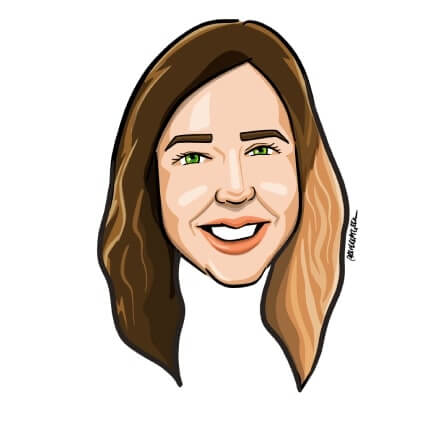
Aleksandra Cvetkovic
Aleksandra has been with the team since day one, bringing her passion for all things marketing.




