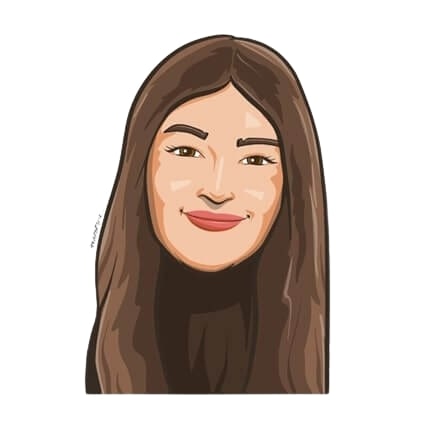Last updated on November 14, 2025
Got an iCal file but you’re a Google Calendar user? Stressed thinking of a way to import your iCal information into Google Calendar so that you have access to it anywhere, anytime? We’ve got exactly what you’re looking for.
How to import iCal into Google Calendar
While most people think of iCalendar as an Apple exclusive format, it’s actually an open standard that is supported by Google Workspace. Google’s free calendar works with both iCalendar downloads and iCalendar URLs, although adding them is quite difficult. Here are a few different ways you can import your iCal data in order to effortlessly sync it with your Google Calendar.
Adding iCal files to Google Calendar
This method can be used if you want to export your data in a .csv or iCal format directly from your Mac.
First, open the Calendar app on your Mac.
![]()
Once the application is open, go to the top left section of the taskbar and click on File.
![]()
Then, choose the Export option.
![]()
Name your file, save it in your desired location and click on Export. We named this file “iCal file” as an example.
![]()
After that’s successfully done, open your browser and go to Google Calendar.
![]()
When your calendar is open, click on the + sign in the Other Calendars section of the screen.
![]()
Next, click on Import.
![]()
Select the previously downloaded file from your computer and click on Open.
![]()
Finally, click on Import and you’re all done! All your data will be imported into Google Calendar and the changes will be visible immediately.
![]()
Adding an iCal URL to Google Calendar
The iCalendar format isn’t just for storing offline files on your Apple device. Generally, this is also used to share web-based calendars, using URLs that begin with webcal://. Although these calendars automatically update, if you find an iCalendar URL, you might not know how to work with it.
Let us show you how to import these URLs into Google Calendar.
Here is an example of the URL we’re trying to import: webcal://images.icalshare.com/production/webcal/allical.ics.vcs.
Open Google Calendar and click on the same + sign in the Other Calendars section of the screen.
![]()
Then, click on the From URL option.
![]()
Paste the URL of the iCal file you’d like to subscribe to.
![]()
Next, all you need to do is click the “Add Calendar” button. The new calendar will appear under “Other Calendars,” and events will start appearing immediately.
An alternative to iCal in Google Calendar
If you don’t want to go through the hassle of manually adding your iCal into Google Calendar, there are plenty of calendars available within the platform itself.
Just open Google Calendar and click on — you guessed it — the same + sign in the Other Calendars section of the screen.
![]()
Then, click on Browse holidays of interest.
![]()
You can then scroll through a bunch of calendars with events ranging from sports to national holidays and pick whichever you like.
![]()
Take control of your leave balance tracking with Vacation Tracker. Start for free, or try all features with a 7-day free trial to see how easy managing time off can be.

Snigdha Gupta
An avid writer and aspiring marketer, Snigdha is a student at Concordia University’s John Molson School of Business.