Last updated on November 20, 2025

The features mentioned in this article have been upgraded, and the information presented may not be up to date. Please view our recent articles, and learn about the new version of Vacation Tracker.
You asked, we listened. That’s why we’ve implemented a new feature where you can choose team members who will be using Vacation Tracker.
Since the moment we launched Vacation Tracker, we were customer oriented. We listen to your needs and do our best to come through. A lot of teams wanted an option to choose specific team members who will be using the leave management software. After months of hard work, the feature is available.
![]()
For example, if you are a team of 100 people, but only need a few to use Vacation Tracker, you can choose specific team members and enable them to use the software.
Vacation Tracker keeps pricing simple. Start free with unlimited users, then add more at $2/month per user on Core or $4/month on Complete.
Want to learn more about our pricing plans? Please check our pricing page for more information.
If you are a team of 100 people, but only 40 are using Vacation Tracker, there’s no need to pay for more users than you have to.
How to add/remove team members?
You can add/remove team members during the onboarding process or through the administrator dashboard. To add or remove Slack users from a Vacation Tracker organization, go to the “Team Members” page and select the team members you want to add/remove. Simple as that.
With our new feature, we’ve introduced Active and Inactive users. Active users are the ones currently using Vacation Tracker. There are two types of active users: Team members & Vacation Tracker admins. Please note that Slack admins are not required to be Vacation Tracker admins as well.
Inactive users are the ones you haven’t imported during the Vacation Tracker signup flow, or if you have removed them manually. This can also be changed on each team member’s profile or in “Team Members” page through the administrator’s dashboard.
Do you have more questions?
We’ll be more than happy to answer them. Just send us an email at hello@vacationtracker.io or start a chat with us.
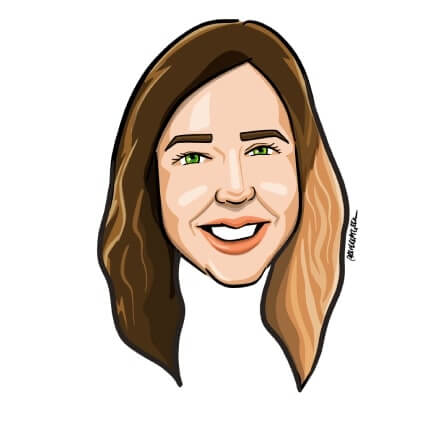
Aleksandra Cvetkovic
Aleksandra has been with the team since day one, bringing her passion for all things marketing.




