Last updated on November 14, 2018
Introducing Vacation Tracker Leave Types

The features mentioned in this article have been upgraded, and the information presented may not be up to date. Please view our recent articles, and learn about the new version of Vacation Tracker.
Taking some time off should be simple, and stress-free. After all, that’s one of the reasons for taking time off. To relax and come back to work with a clear mind. We at Vacation Tracker, are working around the clock to make the entire experience even easier, both for team members and administrators.
Since the moment we launched, teams all over the world have sent us valuable feedback, and amazing suggestions. One of our most requested features has been the option to log absence types other than vacations and days off, and that’s why we’re proudly introducing the concept of Leave Types.
![]()
Administrators can easily configure the organization’s leave types through the “Settings” page. The default leave type is “Vacations and Days Off”. All other leave types ranging from Sick Day, Conference, Working Remotely, PTO, Paternity Leave, Jury Duty and more, can be configured by the administrators. And you can have up to 24 completely customizable leave types besides vacations and days off.
With Leave Types, team members can request time off even easier, and administrators will save valuable time. Administrators can manually set policies for each Leave Type, and with that being said, they can make various Leave Types automatically approved. For example, if working manually is something your company approves, and employees don’t need to wait for your response, they can simply request “working remotely” and it will be automatically approved.
How Vacation Tracker Leave Types work
- Create and configure Leave Types through the Settings Page, by clicking the Create or Edit button. From there, the administrators can make any necessary changes and save or delete the selected Leave Type. Only Vacations, Days off and Half-days cannot be deleted.
- Team members can make requests through the dashboard or the Vacation Tracker bot. Simply type “/vacation” in the chosen Slack channel, and select a leave type.
- Easily approve requests through the administrator dashboard or directly in Slack. Administrators will receive a notification as soon as a team member requests vacation letting them know which leave type the person is requesting.
We’ve provided a video tutorial where you can learn more about Vacation Tracker leave types and a blog post with a step-by-step on how leave types are managed.
Do you have some amazing suggestions?
Contact us, and we’ll be more than happy to help.
Just send us an email at hello@vacationtracker.io or start a chat with us.

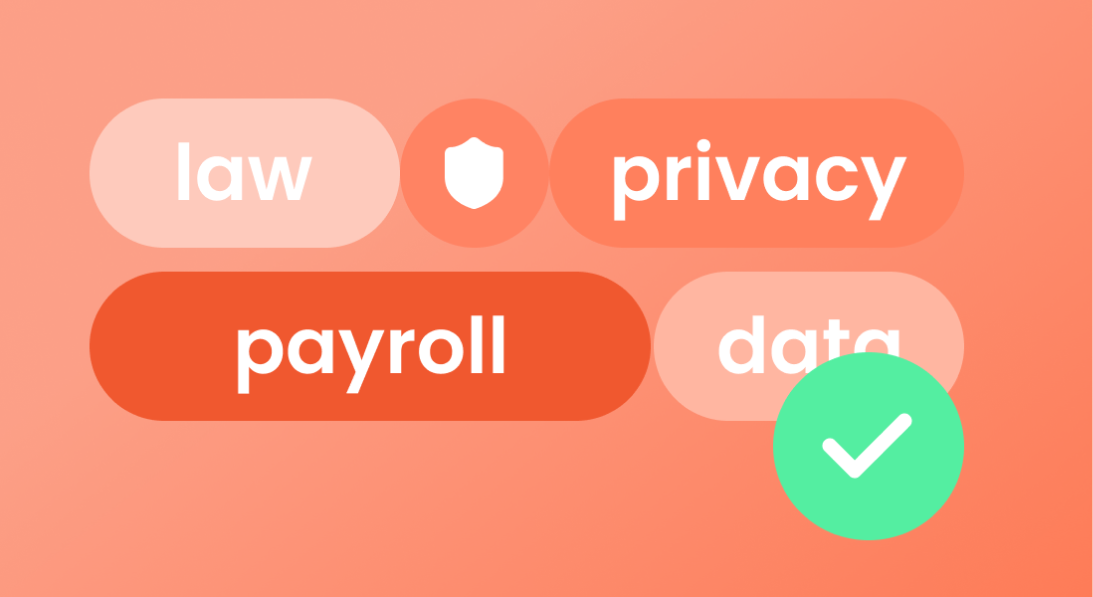
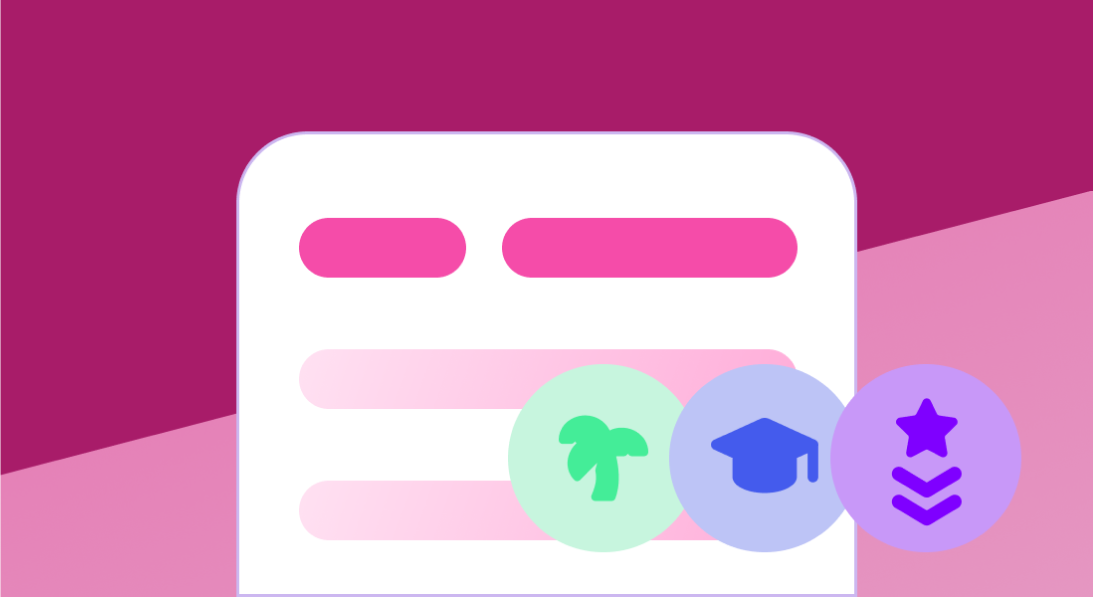
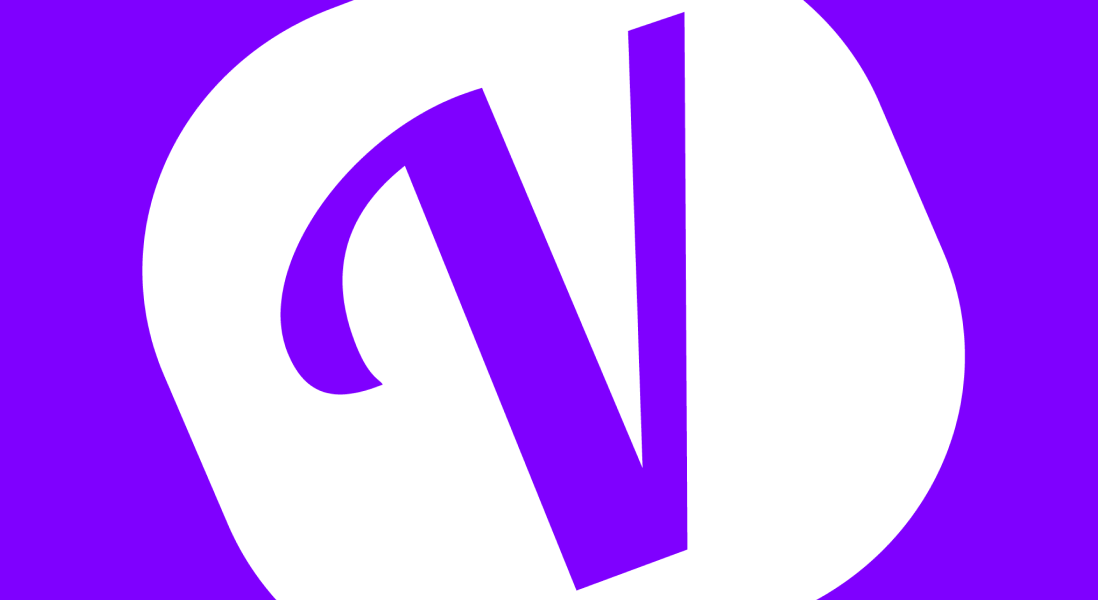
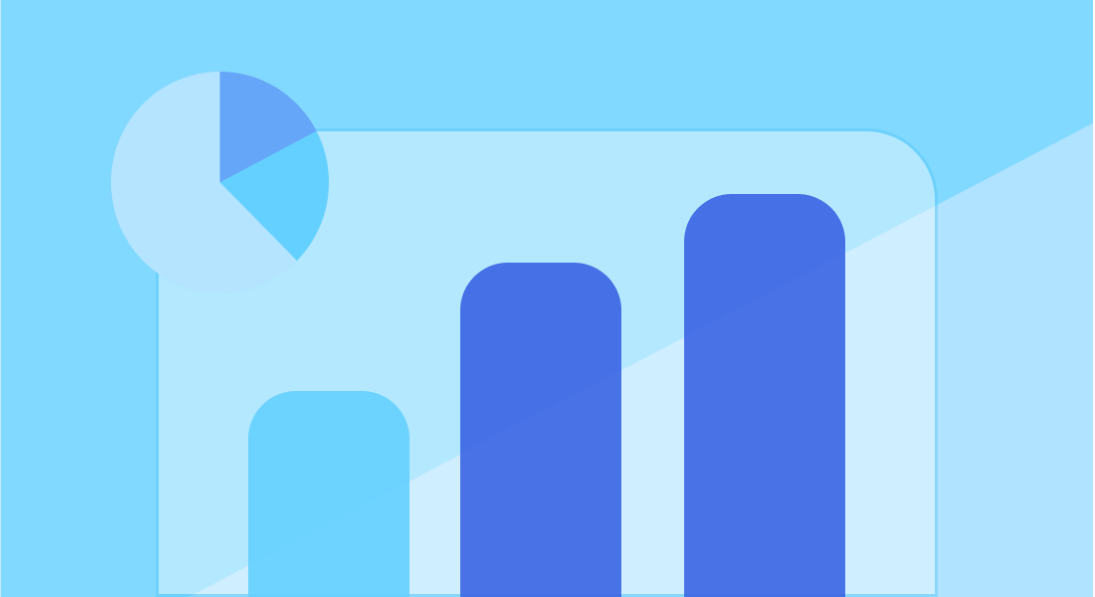
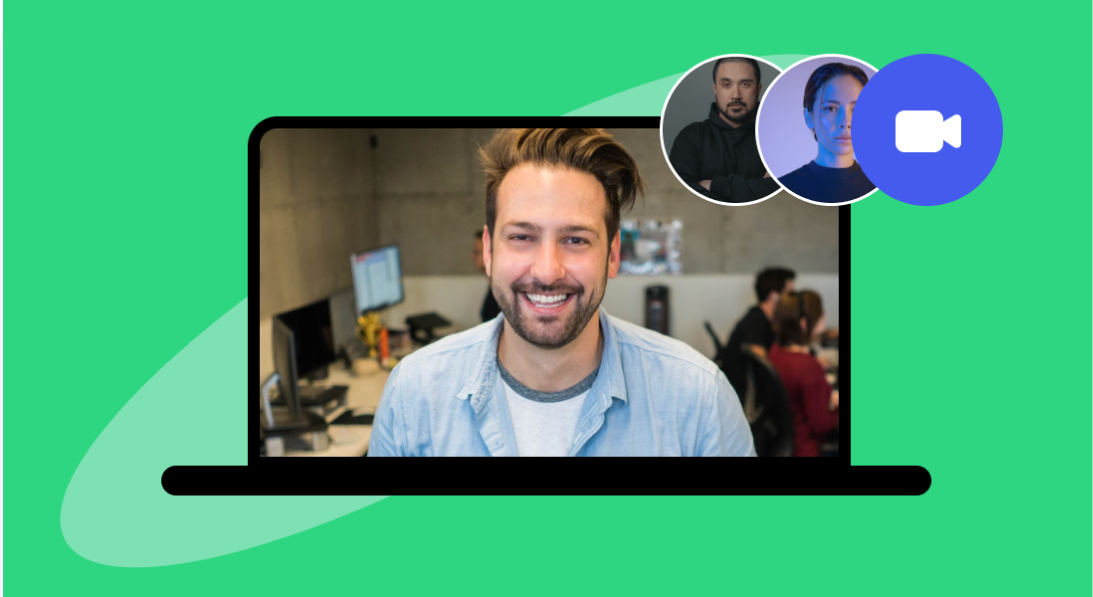
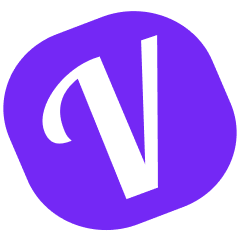
 PTO tracking for your
PTO tracking for your  worldwide
worldwide