Last updated on April 15, 2019
Vacation Tracker Dashboard for Administrators

The features mentioned in this article have been upgraded, and the information presented may not be up to date. Please view our recent articles, and learn about the new version of Vacation Tracker.
Vacation Tracker is a leave management tool helping teams all over the world manage leave in their company effectively.
With Vacation Tracker you can easily:
- Submit and approve requests
- Request Vacations, Days Off or Half-Days
- Create Your Own Leave Types
- Set Up Multiple Offices/Teams
- Set Daily/Weekly Notifications
- Set Your Team’s Holidays Quickly
- Export Reports from Vacation Tracker as a CSV file
- Track Everything Through Awesome Dashboard for Administrators
- Synchronize with Your Calendar
- Choose Team Members
- Set a Custom Start of the Fiscal Year
Team members can easily request leave by typing “/vacation” in the desired Slack channel, and review their time off in the dashboard.
When it comes to the administrators, the dashboard has everything you need for effective leave management.

Year View
Year view has an overview of all leaves in the company for the current year. You can see all the details you need for each day by hovering over the desired date.
Below the year view, you can see your pending requests, as well as a summary of people who are away today or who have upcoming vacations. Another tab we’ve provided is the “People who didn’t take vacations” tab where you can keep track of the team members who haven’t requested a vacation yet.
- Teams
If you have multiple offices/teams, you can easily assign different administrators for different teams so each one can keep track of the team in their location.
From this tab, you can choose active/inactive team members, appoint administrators and more.
- Holidays
With Vacation Tracker, you can set different holidays for each team, and keep track of when which team will be away.
- Settings
Manage everything you need through “Settings”. You can easily set notifications (daily, weekly) for each team, export CSV reports and more.
Through the administrator dashboard, you can create specific leave types, set a fiscal year start date, and more according to your company’s needs.

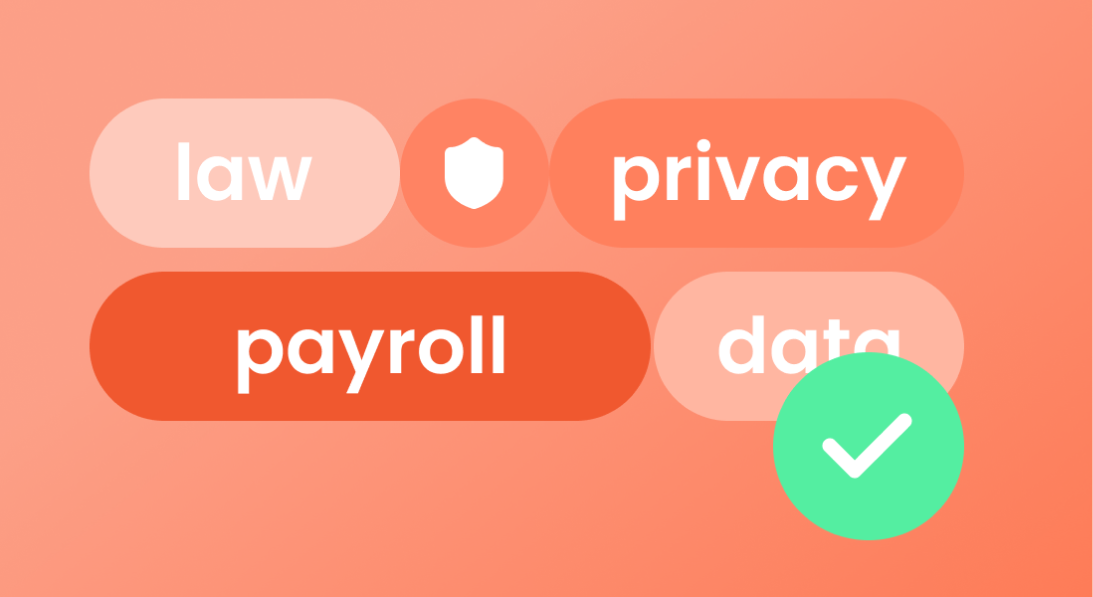
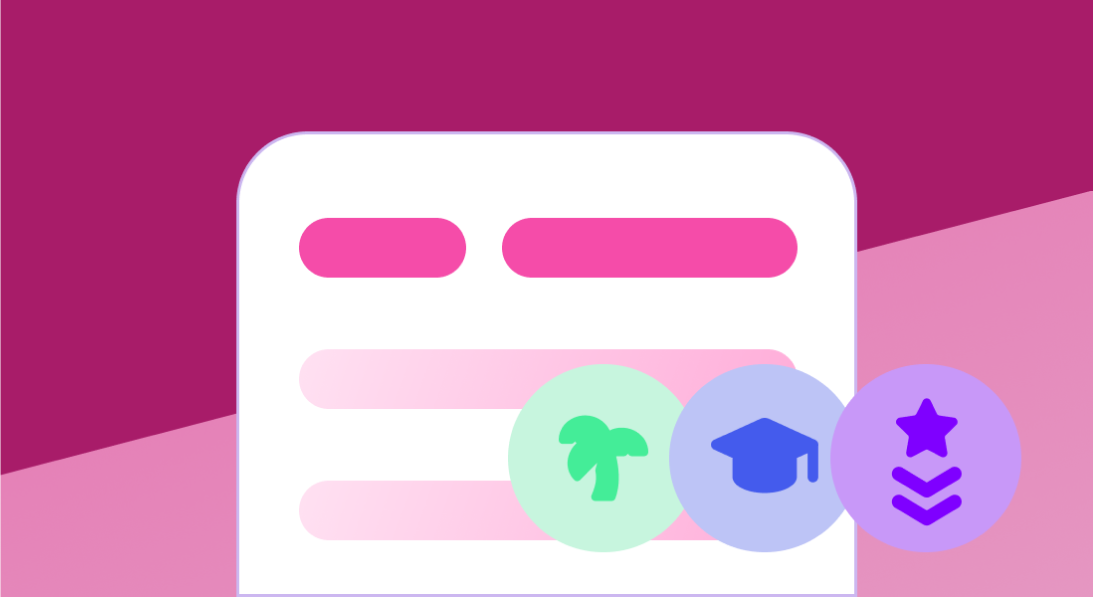
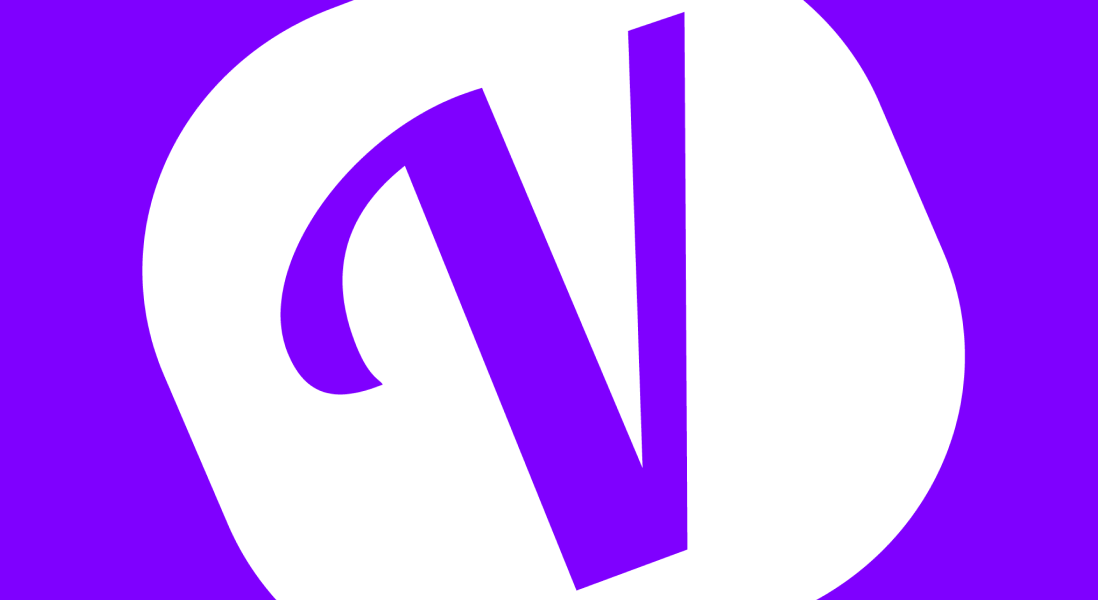
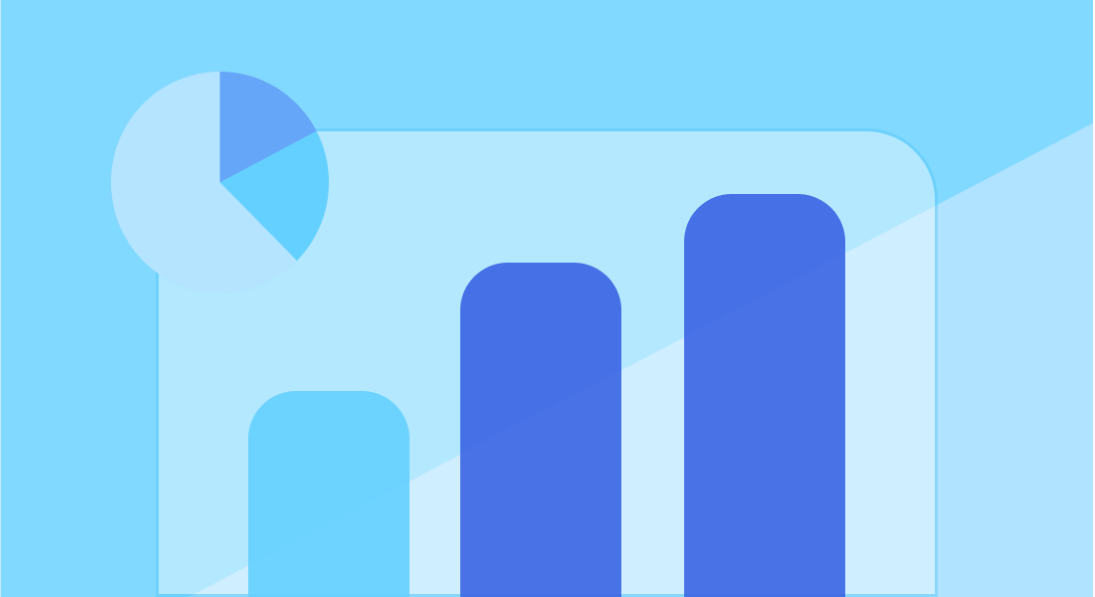
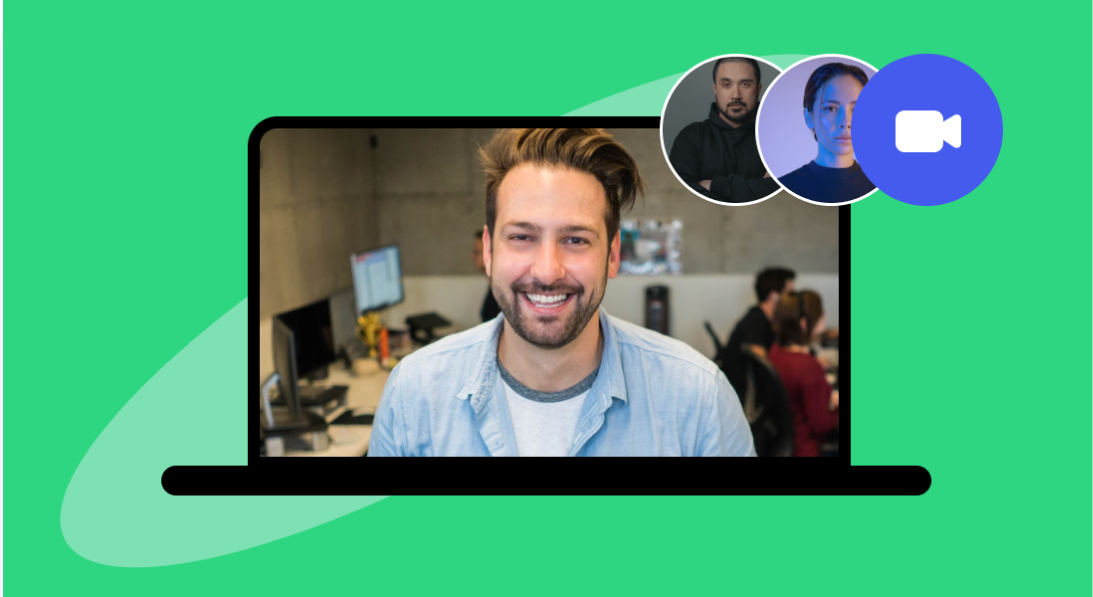
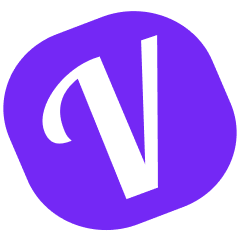
 PTO tracking for your
PTO tracking for your  worldwide
worldwide