Last updated on January 30, 2025
We are very excited to announce a major update to the way you manage your leave requests.
The way you submit leave requests remains the same, whether you choose to do so from Slack or the online Dashboard. However, now, you also have the option to edit the dates and the reason for the request after submitting it.
Instead of canceling a leave request, and submitting a new one, as it was done before, you can now edit a submitted leave request.
To do so, go to app.vacationtracker.io and then “My Profile”. You’ll have a clear overview of your scheduled leave requests. On there, you have the option Edit or Cancel a leave request.
![]()
Editing an approved leave request.
On there, you’ll also see your pending leave requests with the Edit option.
![]()
Click Edit, and you’ll be able to change the dates you’ve requested, as well as the reason.
![]()
Once done, click Edit Leave and the Approver of your Department will receive a notification, and we’ll let you know as soon as the decision has been made.
Approver – Editing Leaves
If you’re an Approver of your team, you can also edit pending leave requests submitted by a User from the team you’re the Approver of.
![]()
You have the option to Edit on the Manage Requests page on the online Dashboard, as well as on the Dashboard Homepage under the Pending Leave Requests section.
Happy Vacationing! 🏖️
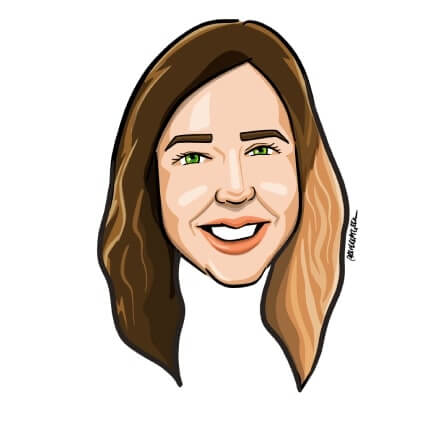
Aleksandra Cvetkovic
Aleksandra has been with the team since day one, bringing her passion for all things marketing.




