Last updated on June 13, 2025
Many tools claim to help your team manage PTO. But what does that actually look like in practice?
For some companies, it’s simple: one location, standard hours, and a straightforward vacation policy. But for most teams, that’s not the case.
You might have full-time, part-time, and freelance employees. Different locations, each with its own holidays. Rotating schedules, half days, blackout periods, and seniority-based entitlements to manage. Suddenly, tracking time off gets real complicated.
That’s exactly why we built our new Scheduling feature.
Now, you can track PTO based on each employee’s actual work schedule, so time off is deducted fairly, no matter how varied your team’s hours are.
Whether it’s a 4-hour Friday or a rotating shift pattern, Scheduling helps you stay accurate, compliant, and in control, without patching together workarounds or spending hours building spreadsheets.
Here’s what it does, who it’s for, and how to set it up.
What is the Scheduling Feature?
Scheduling lets you define how many hours each employee works per day, create custom weekly or rotating schedules, and automatically calculate PTO based on scheduled hours.
With this new feature, you can:
- Set the number of hours an employee works per day
- Create custom schedules that repeat weekly
- Support up to 4 different rotating weekly schedules
- Automatically calculate PTO based on actual scheduled hours
- Apply those schedules to past and future leave in the same year
- Adjust how much time off someone accrues if their schedule changes
Whether someone works part-time, in shifts, or has a compressed workweek, Scheduling ensures their time off is tracked fairly and accurately.
Why We Created It
Back in December 2024, we introduced the Length of Workday feature, letting businesses define what a full workday looks like at each location. That could mean a regular 8-hour day, something shorter or longer, or even different hours depending on the day.
But what if not everyone at a location works the same hours? Or when an employee doesn’t work the same number of hours every day?
Without a scheduling tool, time off is calculated the same for everyone. That might work for small, uniform teams, but for most companies, it doesn’t reflect reality.
Let’s say:
- Someone works 4 hours on Fridays but takes the day off, why should they lose 8 hours of PTO?
- A part-time employee shouldn’t lose PTO when they take Wednesday off if they don’t normally work that day. Right?
That’s why we built Scheduling: to better reflect how people actually work, and make sure PTO is deducted fairly, every time.
Who Should Use Scheduling?
Scheduling is built for teams that don’t all work the same 9–5.
It’s especially useful if you:
- Have part-time employees
- Manage employees with varying schedules
- Use rotating shifts (weekly or otherwise)
- Want more accurate PTO deductions
- Need better visibility and fairness
If your current setup treats everyone like they work the same hours, even when they don’t, this feature was made for you.
What You Need Before You Start
This feature is only available on the Complete Plan. This feature relies on advanced features like hourly leave tracking and length of workday, which are not available on the Core Plan.
If you’re not on the Complete Plan yet, you can try all features free for 7 days with our trial.
Core Plan users can upgrade anytime to unlock Scheduling and many more capabilities.
Also, you must be tracking PTO in hours, not days. Scheduling won’t work if you’re using day-based leave quotas. But don’t worry if you are, it’s easy to switch:
- Go to General Settings
- Find "Set Leave Quotas in" and select hours
![]()
Now we’re ready to get started.
How to Set it Up
Step 1: Go to the User Profile
Scheduling works on a per-user basis, meaning you set it individually for each team member, not across locations or departments.
We’ll want to start by finding the user profile we want to edit.
- Go to Users → Search Users
- Click on the name of the employee whose schedule you want to set
![]()
Step 2: Edit Schedule
Next, we’ll want to edit their working hours.
- In the Working Days section, click edit.
- Turn on Enable working hour schedule.
![]()
- You’ll now see Monday to Sunday with boxes to fill in. Enter the number of hours they work on each day.
For Example, if your team has half-day Fridays, it might look like this:
- Mon: 8
- Tue: 8
- Wed: 8
- Thu: 8
- Fri: 4
Step 3: Add More Weeks (optional)
If the employee works the same hours every week, you can just stop here. Their new schedule will repeat weekly, and PTO will be deducted correctly. That means if they request the day off on Friday, they’ll only take 4 hours of PTO, not 8.
But if the employee's schedule changes each week, you can add up to 4 rotating weeks of schedules to cover different patterns.
![]()
Step 4: Save the Schedule
Click Update to save. Done!
Once you press save, you’ll notice that their leave quotas should automatically adjust. It’s important to note that these changes are applied retroactively, from the beginning of the year.
If someone’s PTO quota is based on a default policy, it will automatically update. If you set a custom quota, it will stay as is.
Example Use Cases
Part-time rotating schedule
Jamie works part-time and his schedule rotates every 2 weeks.
Week 1:
- Mon: 8h
- Tue: 6h
- Wed: 0h (off)
- Thu: 4h
- Fri: 4h
Week 2:
- Mon: 4h
- Tue: 4h
- Wed: 8h
- Thu: 8h
- Fri: 0h (off)
When Jamie requests time off:
- A Wednesday off in Week 1 = 0h deducted (they weren’t working that day)
- A Wednesday off in Week 2 = 8h deducted
This setup makes PTO deductions accurate. It also adjusts how much PTO Jamie earns based on their work hours.
Shift worker with variable hours
Maria works in retail with changing shifts.
- Week 1: Morning shifts (7h Mon–Fri)
- Week 2: Evening shifts (9h Tue–Sat)
With Scheduling, Maria’s PTO is automatically calculated based on her actual hours, so she’s never over- or undercharged for time off, no matter how often her schedule changes.
Other Helpful Scheduling Tools in Vacation Tracker
While Scheduling is new, Vacation Tracker is already stacked with tools to make planning time off easier:
- Wallchart: See who’s off and when. Great for planning ahead.
- Calendar Sync: Connect time off with Google Calendar, Outlook, or iCal.
- Hourly Leave Types: Let employees request time off in short blocks (like 2 hours).
- Filters & Visibility Controls: Sort and manage leave by team, department, or role.
Time To Try it Out for Yourself
If your team doesn’t all work the same hours, your PTO system shouldn’t treat them like they do.
Scheduling gives you the tools to track time off based on real work hours, prevent PTO mistakes, and make things fair for everyone.
It’s simple to set up, and once it’s activated, it works in the background to keep leave tracking accurate.
Now available on the Complete Plan. Need help? Email us or check the Help Center.
Want to see it in action? Book a demo and we’ll walk you through it.
Tracking Can Be
Learn how to manage time off without
confusion, delays, or admin headaches.
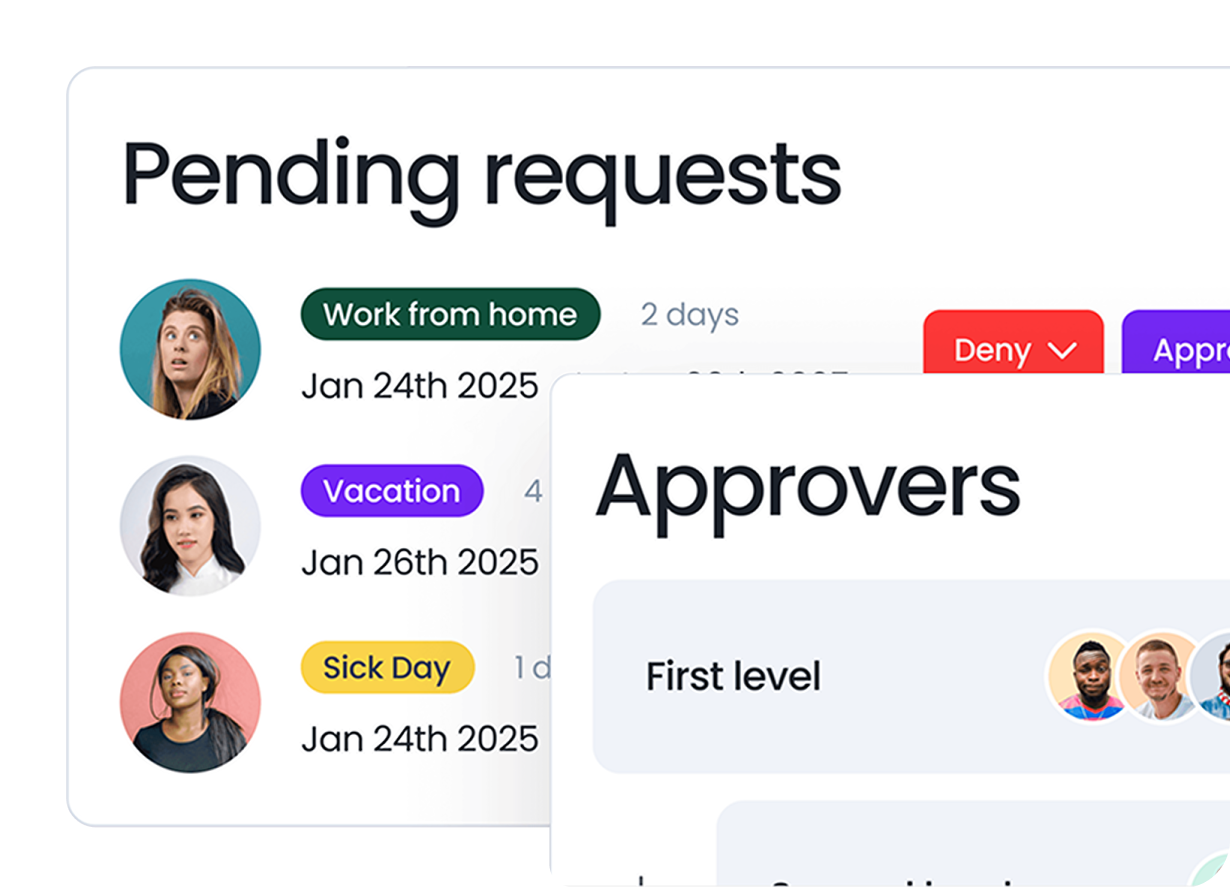

Claudia
Claudia is an experienced marketer with a passion for writing and creating engaging content that connects with readers.




