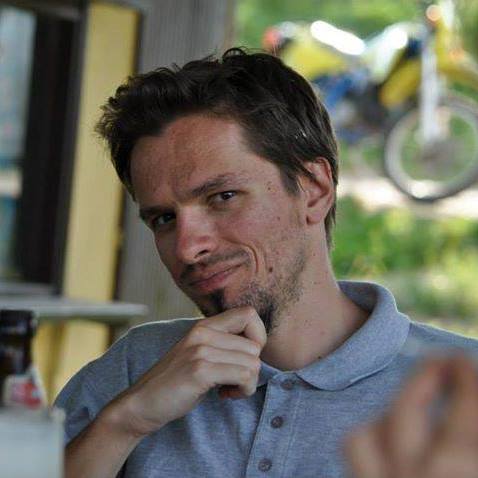Last updated on November 14, 2025
Vacation Tracker, with its extensive features, ensures a unique user experience. We’ve made a list of essential terms to help users comprehend our leave management solution’s power. This organized glossary helps understand each term’s purpose within Vacation Tracker.
User Roles and Permissions
Roles
There are 3 main roles on Vacation Tracker: Administrator, Approver, and User. The roles determine the levels of permission and privileges for the different features.
Administrator
The Administrator has the highest level of permissions and can customize all of the organization’s settings through the Administrator Dashboard.
Administrator vs Approver Role, or about How Do I Set an Administrator within Vacation Tracker?
Approver
The Approver has the second-highest level of permissions in Vacation Tracker. They will receive and can approve/deny leave requests submitted by users from the team they’ve been assigned as an Approver for. However, they cannot customize any of the Settings.
Read more in our article from Help Center: How Do I Set an Approver within Vacation Tracker?
User
A user can request leave, check their leave status, history, and more through Dashboard or Bot. Dashboard provides a complete overview of all the team’s Scheduled Leaves, which can be filtered by Locations, Departments, (or Labels – only available in our Complete plan).
Read more in our article from Help Center: How Do I Add (Import) Users? or about How Do I Edit User’s General Information? ( Role, Team, Location and Start Date )
Administrator Permissions
Administrator Dashboard
The Administrator Dashboard provides a comprehensive overview of all Team Leaves. On this Dashboard, Administrators can easily approve or deny requests, set Leave Types, manage Notifications, and customize all Settings.
**User Status
**
There are three types of statuses of Users: Active, Inactive, and Deleted. Within each category, there is a dedicated list accessible to the Admin, who has the authority to modify User statuses, manage their access to Vacation Tracker, and completely customize User profiles.
Read more in our article from Help Center: What is the Difference Between Inactive and Deleted Users?
Adding a Leave for a User
An Approver can add leaves for his department members: past leaves, present leaves, and future leaves.
Read more in our article from Help Center: How Do I Add a Leave for a User?
Company Logs
This will list a detailed examination of all the changes made to an account regarding User Imports, Leave Policies, Locations, Departments, Billing information, etc.
Check out our article from Help Center to learn more about: How Can I View Company Logs?
User Management
User Dashboard
The Dashboard allows User to:
– Request Leave
– Have a full overview of their team’s Scheduled Leaves
– View his/her User Profile.
Profiles
Each User has their own profile on Vacation Tracker, where they can see their pending requests and request history.
User Profile Logs
This tab on an employee’s profile contains a history of all changes to that particular user (leave quotas update, accruals, activation/deactivation, changes of status/location/department, etc.) with an option to filter the logs you’d like to view.
Read more in our article from Help Center: How Can I View User Profile Logs?
Leave Management
Leave Request
Vacation Tracker lets any active member make a Leave Request through the Bot or the Dashboard.
Read more in our article from Help Center: How Do I Request a Leave? or about How Do I Cancel My Upcoming Leave Request?
Pending Request
A Pending Request is a request that has not yet been approved by an Administrator or an Approver.
Read more in our article from Help Center: How Do I Respond to a Leave Request?
Leave Taken
These are the days that a Vacation Tracker User has taken, out of a certain total of possible Available days.
Leave Remaining
These are the remaining days available by Leave Type for a certain User. For instance, if a Leave Type allows for 5 days off, and a User has used 1, they have 4 available days remaining.
Read more in our article from Help Center: How Do I Check My Remaining Leave Balance?
Leave Quota
This quota means that an employee is entitled to receive a set number of paid days for each leave type that an employer provides, which he/she can use as needed within the guidelines of the company’s leave policy.
Read more in our article from Help Center: How Do I Customize Leave Quotas for Individual Users?
Negative Balance
This typically refers to a situation where an employee has taken more leave days than they have accrued or been allotted. This could occur if the employee is allowed to take leave days in advance of earning them.
Scheduled Leaves
Displays all upcoming days off for the selected Team or User on a given day.
Read more in our article from Help Center: How Do I See My Colleagues’ Scheduled Leaves?
Today’s Leaves
Displays all Users that will be out of the office on a given day.
Leave Types
Leave Type
Up to 25 completely, custom Leave Types can be set on Vacation Tracker, along with the first default Leave Type, Paid Time Off. All Leave Types are completely customizable. Full or half-days can be requested.
Read more in our article from Help Center: How Can I Create and Configure Leave Types?
Paid Time Off (PTO)
The first standard Leave Type comes pre-programmed when you install Vacation Tracker. This first Leave Type is the most popular, but it is also completely customizable.
Half-Day
Any Leave Type can be customized so that a Half Day can be taken when necessary.
Read more in our article from Help Center: How Do I Request a Half-Day Leave? or about How Do I Set Half-Day Intervals?
Hidden Leave Type
A Hidden Leave Type is a Leave Type that appears unmarked on the Team Calendar.
Holiday (Bank/State/Federal)
A day of festivity, when there is typically no work. In Vacation Tracker, you can easily set Holidays in a few steps. You can choose to either automatically import holidays for your region (with an option to Edit or Delete some of them), or manually create your own holidays. There’s also an option to auto-import holidays for upcoming years.
Read more in our article from Help Center: How Do I Set Holidays? or How Do I Edit Holidays?
Time Off in Lieu (TOIL)
Time off in lieu is the time off that employees can take instead of receiving overtime pay. This feature is currently in development.
Leave Policies
Leave Policy
Leave policies are tied to Locations. Once you create a Leave Type, you can add it to a Location and set a custom Leave Policy for each one.
Read more in our article from Help Center: How Do I Create and Configure Leave Policies? or about How Can I Set Hourly Intervals to Leave Policies?
Rollover Policy (Brought Forward)
A rollover policy allows Users to transfer some or all of their remaining days off to the following year. There can be an expiration date for the rollover days.
Read more in our blog article: Guide: Brought Forward (Rollover) Policy
Pro-rated Quotas (Prorated Balance)
This calculation method lets admins automatically pro-rate the quotas for new users who start mid-year. This way new users will not have the full annual quotas originally assigned for the entire year, but instead receive a prorated portion based on the remaining duration of the year.
Read more in our article from Help Center: How Do I Pro-Rate Quotas for New Users?
Seniority-Based PTO (or Seniority Accrual)
Admins can adjust users’ present leave quotas in accordance with their current entitlement based on their seniority or other scenarios.
Read more in our blog article: Guide: Adding Days For Users Based On Seniority.
Organization and Department Structure
Departments
Once you sign up, by default you have one department, the Default Department. All of the users you sign up with and new users you add to Vacation Tracker are added to Default Department. You can then create other departments and disperse the users accordingly.
Read more in our article from Help Center: How Do I Create a Department within Vacation Tracker? or about How Do I Edit Department Information?
Locations
If you have Users that are in different locations, but a part of the same team, you can create multiple Locations and place each User in the corresponding Location. Each Location has custom Leave Policies.
Labels
This feature provides a flexible way to group employees (besides locations and departments) inside Vacation Tracker. It can be used to further tag certain users; for example, you can create a label for contracts or projects the user work on. This is only available in our Complete plan.
Read more in our article from Help Center: How Can I Categorize Users (Adding Labels)?
Application Features
Wallchart
This informational chart helps Administrators and Approvers to have another way (besides Dashboard and Calendar) to view the scheduled absences and holidays of a specific user or a group within their company. This visibility allows effective planning for company events and activities, ensuring better coordination and preparation.
Check out our blog article about Wallchart to learn more.
Heat Map
Color-coded visual representation of how many Users are off, presented on a yearly Calendar, and on the front page of the Dashboard.
Multi-Level Approvers (MLA)
A Multi-Level Approval Process is a hierarchical system in which a leave request requires approval from multiple levels of management before it is finally approved. It is one of our upcoming features.
Brought Forward (Rollover Policy)
This feature represents how many days you want to roll over from one year to the next, and there are 3 options: None, Limited number of days, and All days.
Read more in our article from Help Center: How Do I Set a Brought Forward (Rollover) Policy? or about How Do I Set Initial Brought Forward (Rolled Over) Days?
Calendar
Calendar Integration
The Vacation Tracker Calendar can be integrated with Google Calendar, Outlook, or iCal to get synchronized leave information.
Read more in our article from Help Center: Guide: How Do I Sync My Calendar with Vacation Tracker?
Business Day
Business Day is a day when a given organization is operational. Typically, business days are Monday to Friday.
Workweek
Administrators can set up a custom Workweek for the entire organization, or customize workweeks for individual employees.
Read more in our article from Help Center: Guide: Workweek or about How Do I Set a Custom Workweek for an Individual User?
Fiscal Year Start/End Date
An organization’s Fiscal Year is a year reckoned for taxing or accounting purposes. Vacation period reset dates depend on the organization’s fiscal year start and end.
Notifications and Reports
Notifications
Custom daily or weekly notifications can be set up for an entire organization or tailored to each team. Customize the time of the notifications, and pick the Slack/Microsoft Teams channel on which they will appear.
Read more in our article from Help Center: Guide: Notifications Within Vacation Tracker or about How Do I Set Notifications Within Vacation Tracker?
Reports
In the report section, you can export 3 types of reports:
- Leave Request Report – History of all leave requests (approved, denied, expired) per Leave Type for each employee for a specific time period. (read more)
- Leave Balance Report – The number of entitled and taken leave days per Leave Type for each employee for a specific time period. (read more)
- Monthly Leave Balance Report – The number of scheduled (or taken) leave days per Leave Type for each employee for the current and following 11 months.
Scheduled Reports
This feature gives you a more efficient way to organize your reports and generate them automatically.
Read more in our article from Help Center: Guide: How Do I Set Scheduled Reports?
Integrations and Compliance
Integrations
Vacation Tracker has 4 integrations: Google, Microsoft Teams, Slack or Email. Visit the article in our Help Center to check out the guide: Which Vacation Tracker Integration is Right for Me (Google, Microsoft Teams, Slack or Email Only)?
SOC 2 Type 2 Compliance
Vacation Tracker has successfully achieved SOC 2 Type 2 Compliance, which demonstrates the company’s adherence to strict security and privacy controls in its operations, as independently verified by a third-party audit.
Read more in our blog article: Vacation Tracker Achieves SOC 2 Type 2 Compliance.
Plans, Pricing & Trials
Plans
Vacation Tracker has 2 plans: Core and Complete.
Check out our Pricing page to learn more about the difference between our Core and Complete Plans.
Core Plan
Our Core Plan includes the following features:
- Manage PTO Requests
- Calendar Integration
- Reports Export
- Custom leave types
- PTO Reminders
- Notifications
- Holidays
Complete Plan
Our Complete Plan includes the following features:
- All features mentioned in the Core plan
- Scheduled reports
- Accruals
- Labels
- Tracking Leave Types in Hours
- Hourly Leaves
Read more in our article from Help Center: Guide: What Are The Differences Between Our Core & Complete Plans?
Free Trial
You can start using Vacation Tracker for free, and if you want to explore more features, our paid plans come with a 7-day free trial.
Vacation Tracker Demo
A demonstration of Vacation Tracker. Completely free of charge tour of the software for any interested user. Don’t be shy to reach out!
Read more about options for Vacation Tracker Demo: How Can I Schedule a Demo?
Final Thoughts
This glossary of terms serves as a valuable resource for understanding and navigating Vacation Tracker’s interface, empowering users to fully optimize the tool’s potential for managing leave requests seamlessly.
For a comprehensive understanding of Vacation Tracker’s features, we recommend exploring our Help Center, which offers a step-by-step guide and allows you to search for specific questions or keywords. In case you can’t find the answers you’re looking for, our dedicated Support team is always available to assist you.
Don’t forget to visit the Vacation Tracker blog as well, where you can stay well-informed about the latest features and updates, as well as explore HR news, helpful tips, exciting travel destinations, and engaging vacation-related topics.
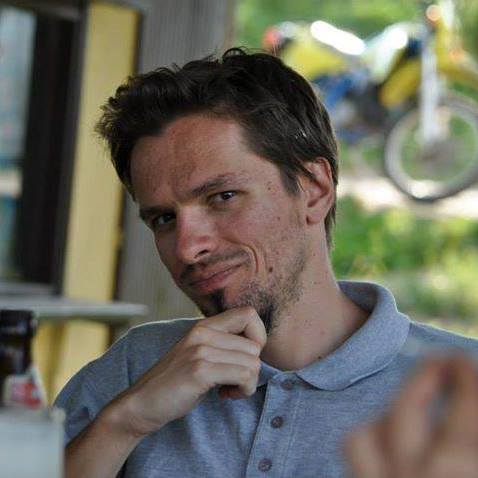
Uros Vucendic
After many years of working as a programmer, Uros has finally returned to his true passion, which would be writing, as a content writer in Vacation Tracker. Human words surely bring more beauty and poetry than codes do, so one could say that today, at last, he is content as a writer. A content writer.